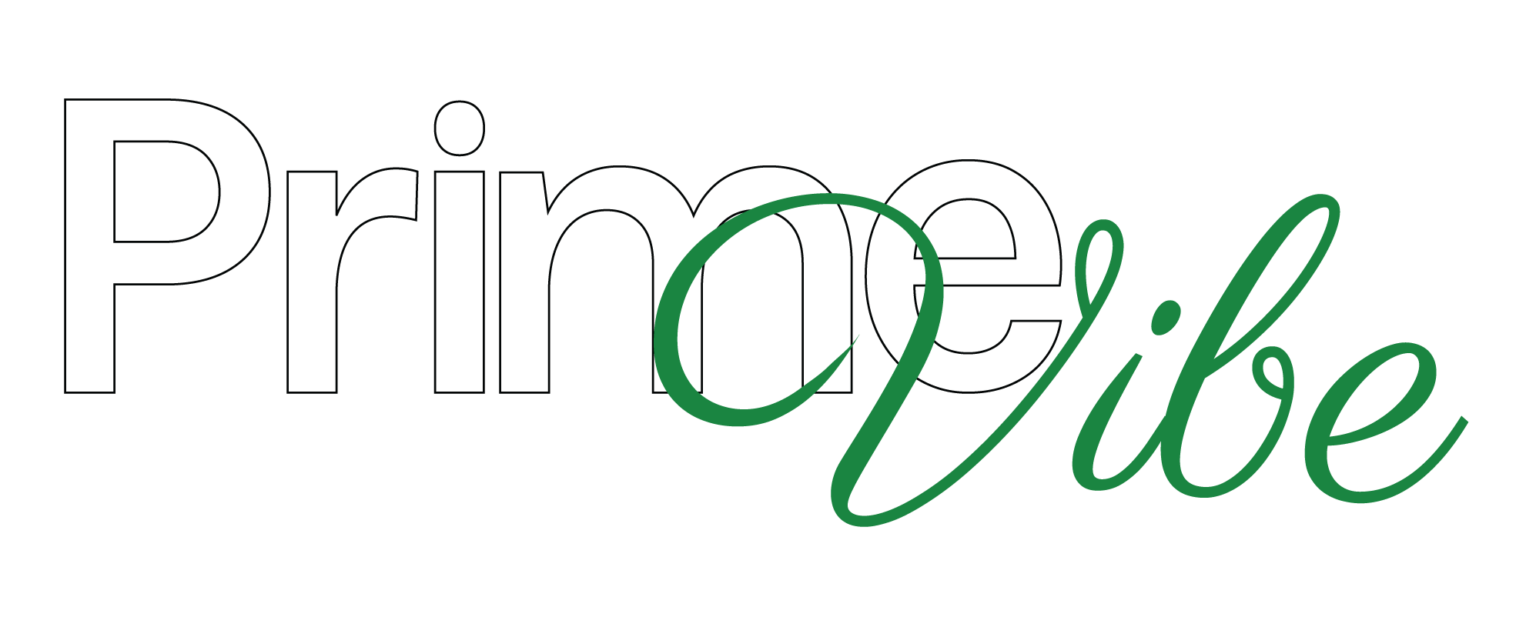We’ve all been there—sitting in front of a laptop that just won’t behave. Whether it’s slow performance, overheating, or annoying pop-ups, laptop issues can quickly turn a productive day into a frustrating one. But don’t worry—The Digi Web Store has your back!
In this guide, we’ll walk you through common laptop problems and simple fixes you can try before rushing to a repair shop. These quick solutions could save you time, money, and a whole lot of stress.
💻 1. Laptop Running Slow? Try This First
Symptoms:
- Programs take forever to load
- System takes minutes to boot
- Frequent freezing or unresponsiveness
Quick Fixes:
✅ Restart Your Laptop – It sounds simple, but restarting clears temporary files and refreshes memory.
✅ Close Unused Apps – Too many open programs drain system resources. Use Task Manager (Ctrl + Shift + Esc) to close them.
✅ Uninstall Unused Software – Free up space by removing programs you no longer need.
✅ Disable Startup Programs – Go to the Startup tab in Task Manager and disable unnecessary startup apps.
💡 Digi Tip: Run a system cleaner like CCleaner or Windows’ built-in Disk Cleanup tool for a quick performance boost.
🔥 2. Overheating? Keep Things Cool
Symptoms:
- Loud fan noise
- Laptop feels hot to the touch
- Random shutdowns
Quick Fixes:
✅ Clean the Vents – Dust buildup can block airflow. Use a can of compressed air to clean vents and fans.
✅ Use a Cooling Pad – Elevating your laptop helps with ventilation and keeps temperatures down.
✅ Avoid Soft Surfaces – Don’t use your laptop on beds or couches that block ventilation.
💡 Digi Tip: Keep your environment cool and ensure the laptop is placed on a hard, flat surface for optimal air circulation.
🛑 3. Laptop Won’t Turn On? Try These Checks
Symptoms:
- No power or lights
- Black screen even when plugged in
Quick Fixes:
✅ Check Power Cable and Charger – Make sure the outlet works and the adapter is not damaged.
✅ Remove the Battery – If it’s removable, take it out and hold the power button for 10 seconds, then plug it in without the battery and try again.
✅ Try a Hard Reset – Unplug all accessories, hold down the power button for 30 seconds, then reconnect and try powering on.
💡 Digi Tip: Still no luck? It could be a faulty motherboard or power jack—contact The Digi Web Store for diagnostics.
🌐 4. Wi-Fi Not Connecting? Let’s Fix It
Symptoms:
- Wi-Fi keeps disconnecting
- No internet access despite full signal
- Unable to find Wi-Fi networks
Quick Fixes:
✅ Toggle Airplane Mode – Turning it on and off can reset the wireless adapter.
✅ Restart Your Router – Sometimes the issue isn’t with your laptop at all.
✅ Forget and Reconnect – Go to your network settings, forget the network, then reconnect with the password.
✅ Update Wi-Fi Drivers – Visit Device Manager and check if your network drivers are outdated.
💡 Digi Tip: Try connecting another device to the same network. If it works fine, the issue is likely with your laptop’s settings.
🐌 5. Programs Freezing or Crashing? Here’s What To Do
Symptoms:
- Software opens but stops responding
- Frequent crashing of browsers or apps
Quick Fixes:
✅ Check for Software Updates – Outdated apps may cause instability. Update them regularly.
✅ Run in Compatibility Mode – If a program isn’t designed for your version of Windows, try running it in compatibility mode.
✅ Scan for Malware – Viruses and spyware often cause performance issues. Use trusted antivirus software.
💡 Digi Tip: Boot your laptop in Safe Mode and try running the app—if it works, the issue is likely software- or driver-related.
🔐 6. Annoying Pop-Ups or Strange Behavior? Might Be Malware
Symptoms:
- Excessive pop-ups
- Redirected browser searches
- New toolbars or apps you didn’t install
Quick Fixes:
✅ Run Antivirus or Anti-Malware Software – Use tools like Malwarebytes or Windows Defender.
✅ Uninstall Suspicious Programs – Check your installed software for anything unfamiliar and remove it.
✅ Reset Your Browser Settings – Restore your browser to default to get rid of unwanted extensions.
💡 Digi Tip: Always download software from trusted sources—avoid “free download” sites that bundle malware.
🔋 7. Battery Not Charging Properly?
Symptoms:
- Battery percentage stuck
- Laptop only works when plugged in
- Battery drains quickly
Quick Fixes:
✅ Check the Charger and Port – Damaged chargers or loose ports can interrupt charging.
✅ Calibrate the Battery – Let it drain to 0%, then charge it to 100% without interruption.
✅ Update Battery Drivers – Head to Device Manager and update the “Microsoft ACPI-Compliant Control Method Battery” driver.
💡 Digi Tip: Laptop batteries wear out over time. If it’s over 2–3 years old, consider a replacement.
🧠 Still Having Trouble? Call The Digi Web Store
While these tips cover most common issues, some laptop problems go deeper—hardware faults, failing drives, or motherboard issues. That’s where The Digi Web Store comes in.
Our team of certified technicians offers:
🔧 Fast in-store and remote repairs
🔍 Full diagnostics and performance tune-ups
🛡️ Virus removal and data protection
💾 Backup and recovery services
💬 Friendly support with no tech jargon
Why struggle alone? Let us handle the tough stuff so you can get back to what matters most.
🚀 Final Thoughts
Laptop issues are frustrating—but they don’t have to ruin your day. With a few quick checks and the right approach, you can fix many problems yourself. And when you need expert help, The Digi Web Store is just a call or click away.
So the next time your laptop gives you trouble, remember: quick fixes are just the beginning. For reliable, expert support you can trust, choose The Digi Web Store.