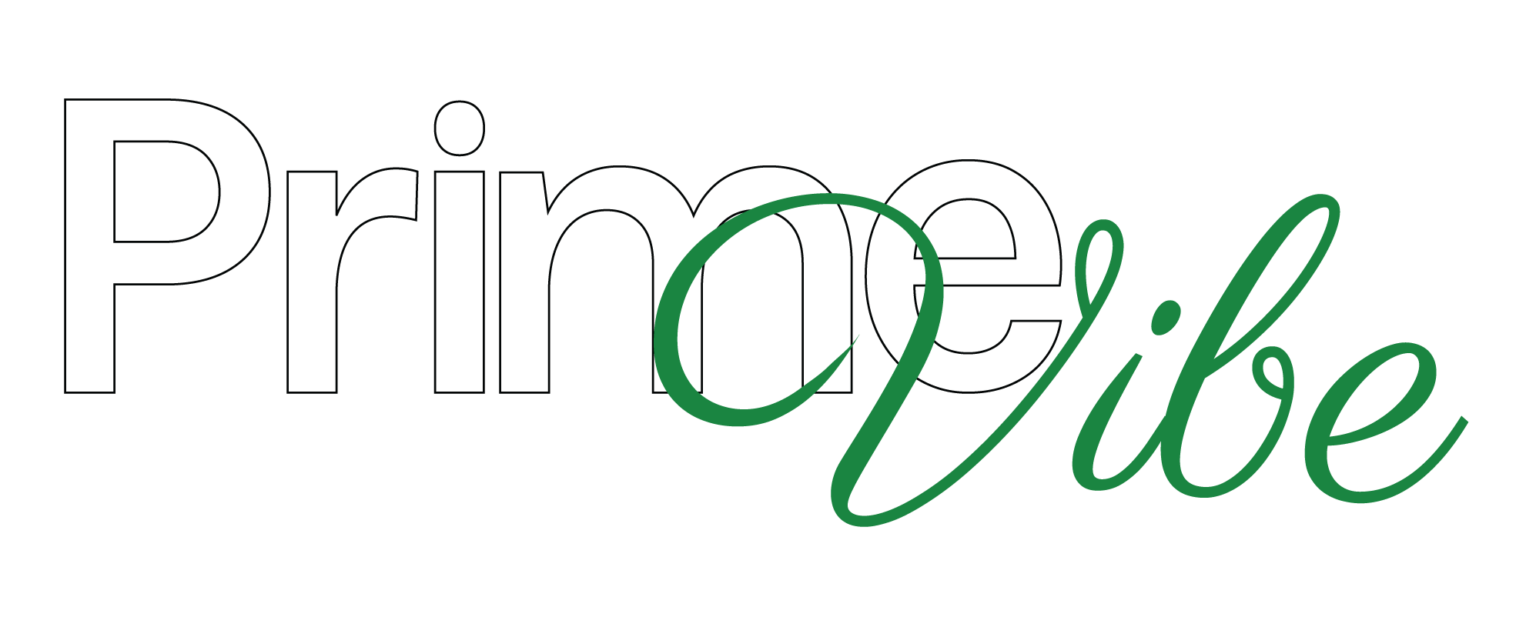In today’s data-driven world, businesses need to leverage various data sources to make informed decisions. The key to unlocking this potential lies in effective data integration and visualization. Google Looker Studio, formerly known as Google Data Studio, is one of the most powerful tools for connecting multiple data sources, enabling businesses to create insightful reports and dashboards. By combining multiple data streams, businesses can achieve more comprehensive insights and drive data-driven decision-making.
Businesses are increasingly relying on data to guide strategic decisions. With the rise of multiple platforms, systems, and services, companies are faced with the challenge of managing and connecting disparate data sources. This is where Google Looker Studio comes in. It offers a robust platform that allows users to connect various data sources, visualize the data, and create interactive reports.
Google Looker Studio Services provide businesses with the tools they need to integrate data from a range of sources, including Google Analytics, Google Ads, SQL databases, and more. In this article, we will discuss how to connect multiple data sources using Google Looker Studio and explore the benefits it brings to businesses.
What is Google Looker Studio?
Overview and Key Features
Google Looker Studio is a free business intelligence and data visualization tool that allows users to create customizable reports and dashboards. It enables users to connect to various data sources and seamlessly integrate them into a single platform. With Looker Studio, users can create interactive visualizations that update in real-time, providing stakeholders with up-to-date insights.
Key features of Google Looker Studio include:
- Data Source Integration: Connect to various data sources, such as Google Analytics, Google Ads, SQL databases, BigQuery, and third-party platforms.
- Customizable Visualizations: Choose from a wide range of charts, graphs, and tables to visualize data.
- Real-Time Reporting: Data in Looker Studio can be refreshed in real-time, ensuring that users have the latest information.
- Collaboration: Share reports with colleagues and collaborate on data insights in real time.
- User-Friendly Interface: Looker Studio has a drag-and-drop interface, making it accessible to both technical and non-technical users.
How Google Looker Studio Fits Into the Google Ecosystem
Google Looker Studio integrates seamlessly with various Google products, including Google Analytics, Google Ads, BigQuery, and Google Sheets. By connecting multiple data sources from within the Google ecosystem, users can create comprehensive reports that combine information from different platforms.
For example, you can connect Google Ads data to track ad performance alongside Google Analytics data for website traffic analysis. This provides a more complete picture of how marketing campaigns are driving website performance and sales.
Why Connect Multiple Data Sources?
1. Combining Data for Better Insights
One of the primary reasons to connect multiple data sources is to get a more holistic view of your business performance. For example, Google Looker Studio allows businesses to integrate data from sales systems, marketing platforms, customer relationship management (CRM) tools, and social media accounts. By combining data from various touchpoints, businesses can uncover trends, identify patterns, and make data-driven decisions.
Example: By connecting Google Ads and CRM data, businesses can measure the impact of ad campaigns on lead generation, sales conversion rates, and customer lifetime value (CLV).
2. Overcoming Data Silos
Many organizations struggle with data silos, where each department or system stores data independently. This makes it difficult to view the entire picture of business performance and often leads to inefficiencies and missed opportunities. Connecting multiple data sources in Google Looker Studio helps break down these silos, providing a unified view of data across the organization.
Example: A company might have marketing data stored in Google Ads, customer data in Salesforce, and financial data in an internal SQL database. Connecting these sources in Looker Studio enables teams to view all relevant data together, facilitating better decision-making.
How to Connect Multiple Data Sources in Google Looker Studio
1. Supported Data Sources
Google Looker Studio supports a wide variety of data sources, including:
- Google Services: Google Analytics, Google Ads, Google Sheets, Google Cloud Storage, BigQuery, etc.
- SQL Databases: MySQL, PostgreSQL, and other relational databases.
- Third-Party Platforms: Facebook Ads, Twitter Ads, HubSpot, and others through connectors.
- CSV and Excel Files: You can upload local files directly into Google Looker Studio.
2. Step-by-Step Guide to Connecting Data Sources
- Create a New Report: Start by creating a new report in Google Looker Studio. You can do this by visiting the Looker Studio homepage and clicking on “Create” > “Report.”
- Choose a Data Source: Click on the “Add Data” button to begin connecting your data sources. Choose from Google’s built-in connectors (such as Google Analytics or Google Ads), or connect external services via available third-party connectors.
- Authorize Access: If required, authorize Google Looker Studio to access the chosen data source. For example, if you’re connecting Google Ads, you’ll need to log in to your Google account and grant Looker Studio permission to access your Ads data.
- Select Data Fields: Once your data source is connected, you can select the specific fields (metrics and dimensions) you want to use in your report. These could include website traffic, conversion rates, sales numbers, and more.
- Add Multiple Sources: To connect multiple data sources, repeat the process by adding additional data sources. Looker Studio allows you to blend data from multiple sources using common dimensions, such as date, product name, or customer ID.
- Build and Customize Reports: After connecting your data sources, use Looker Studio’s visualization tools to create reports. Customize the charts, tables, and filters to match your reporting needs.
- Share and Collaborate: Once your report is complete, you can share it with stakeholders by providing them with a link or embedding the report on a website.
Best Practices for Using Google Looker Studio Services
1. Consistency in Data Formats
When connecting multiple data sources, ensure that the data formats are consistent. For instance, date formats, currency values, and units of measurement should align across all data sources. Inconsistent data formats can cause confusion and make it difficult to analyze and compare data accurately.
2. Data Blending and Transformation
Data blending allows you to merge data from different sources based on common dimensions (e.g., date or region). However, it’s essential to clean and transform your data before blending it. This may involve removing duplicates, standardizing column names, or applying filters to ensure that only relevant data is included.
3. Visualizing Integrated Data
Once your data sources are connected and cleaned, visualize your integrated data in an easy-to-understand format. Google Looker Studio offers various visualization options, such as bar charts, line graphs, and heatmaps. Choose the most suitable visualizations that make the data accessible and actionable for your audience.
Benefits of Using Google Looker Studio to Connect Data Sources
1. Real-Time Data Access
By connecting multiple data sources in Google Looker Studio, businesses can access real-time data. This ensures that reports and dashboards are always up-to-date, enabling quick decision-making based on the latest information.
Example: A marketing team could monitor the performance of their campaigns in real-time by integrating Google Ads data with Google Analytics.
2. Improved Reporting and Analysis
Integrating multiple data sources allows for deeper analysis and more comprehensive reports. With the ability to blend data from various platforms, businesses can track performance across different touchpoints and evaluate the impact of their marketing, sales, and operations efforts.
Example: An e-commerce business could integrate Google Analytics with Salesforce to understand the correlation between website traffic and customer conversions.
3. Enhanced Collaboration
Google Looker Studio’s cloud-based platform makes it easy to collaborate with colleagues and stakeholders. You can share reports, work on them together, and even set up automated email notifications to keep everyone informed of important metrics and changes.
Case Study: Connecting Data Sources in Google Looker Studio
Step 1: Identifying Key Data Sources
The company began by listing the core data sources that influenced business outcomes:
- Google Analytics: Provided insights into website traffic, user behavior, and conversion rates
- Google Ads: Offered data on ad spending, click-through rates, and campaign conversions
- In-house Inventory Management System: Contained data on product stock levels, shipments, and fulfillment timelines
These three data sets were chosen because of their direct impact on the customer journey—from viewing ads to placing orders and fulfilling shipments.
Step 2: Connecting Data in Google Looker Studio
Using Google Looker Studio Services, the company connected these sources through the following process:
1. Google Analytics and Google Ads
Looker Studio offered built-in connectors for both Google Analytics and Google Ads. The marketing team connected these platforms by:
- Logging into Looker Studio
- Selecting the “Add Data” option
- Authorizing access to their Google Analytics and Ads accounts
- Selecting the appropriate views and metrics for reporting
2. In-House Inventory System
Because the inventory system was custom-built, the company used Google Sheets as an intermediary:
- A daily automated process extracted inventory data from the internal database and updated it in a Google Sheet
- This Google Sheet was then connected to Looker Studio using the native Google Sheets connector
This method allowed near real-time access to inventory data without complex API integrations.
Step 3: Creating the Dashboard
With the data sources connected, the business intelligence team created a custom dashboard that included:
- Sales by product and region
- Marketing spend by channel
- Campaign performance (CTR, conversions, cost per acquisition)
- Inventory levels for top-selling products
- Stock availability versus ad clicks
Data blending was used to join data from different sources. For example, they blended ad clicks from Google Ads with product stock from the inventory sheet, allowing the team to detect wasted ad spend on out-of-stock items.
Conclusion
Google Looker Studio is a powerful tool for businesses looking to connect multiple data sources and create actionable insights. By integrating data from various platforms, companies can improve reporting accuracy, enhance decision-making, and overcome data silos. Google Looker Studio Services provide businesses with the tools and support needed to leverage data from different systems, ensuring a more comprehensive understanding of performance across marketing, sales, finance, and operations.
As data continues to grow in importance, using tools like Google Looker Studio to connect and analyze multiple data sources will remain essential for businesses aiming to stay competitive and make informed, data-driven decisions.